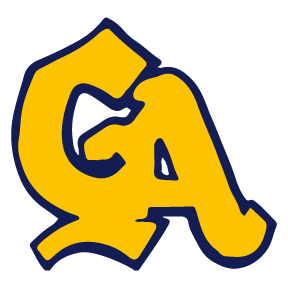PowerSchool Mobile App
Enter the District Code - KWBG
PowerSchool Mobile gives you access to your student’s data right in the palm of your hand!
Device Requirements - Mobile apps require the following operation system version installed on your device:
Mobile App Download - PowerSchool Mobile can be downloaded from the Apple App Store or the Google Play Store:
iOS App - https://apps.apple.com/us/app/powerschool-mobile/id973741088
Note: You can also open the App Store app on your iOS device and search for “PowerSchool”. PowerSchool apps should be the first results that appear.
Android App - https://play.google.com/store/apps/details?id=com.powerschool.portal
Note: You can also open the Play Store app on your Android device and search for “PowerSchool”. PowerSchool apps should be the first results that appear.
Sign in to the PowerSchool Mobile App for iOS
After you have downloaded the mobile app to your device, configure the app to recognize the server at your school district and then sign in to the app with your PowerSchool Student and Parent Portal username and password.
The PowerSchool Mobile app walks you through the process.
Note: If you do not have a PowerSchool Student and Parent Portal account, tap I Need An Account at the bottom of the first screen for complete information on how to get an account.
Enter the District Code - KWBG
The district code is a four-digit code that you enter on the sign in screen.
This connects the app to the PowerSchool SIS at your school district. You will then enter your username and password to sign in to PowerSchool.